then open your chosen mask as a layer
Re size the Mask to your required size.
Then you need to open up your photo in a new window so it looks like this
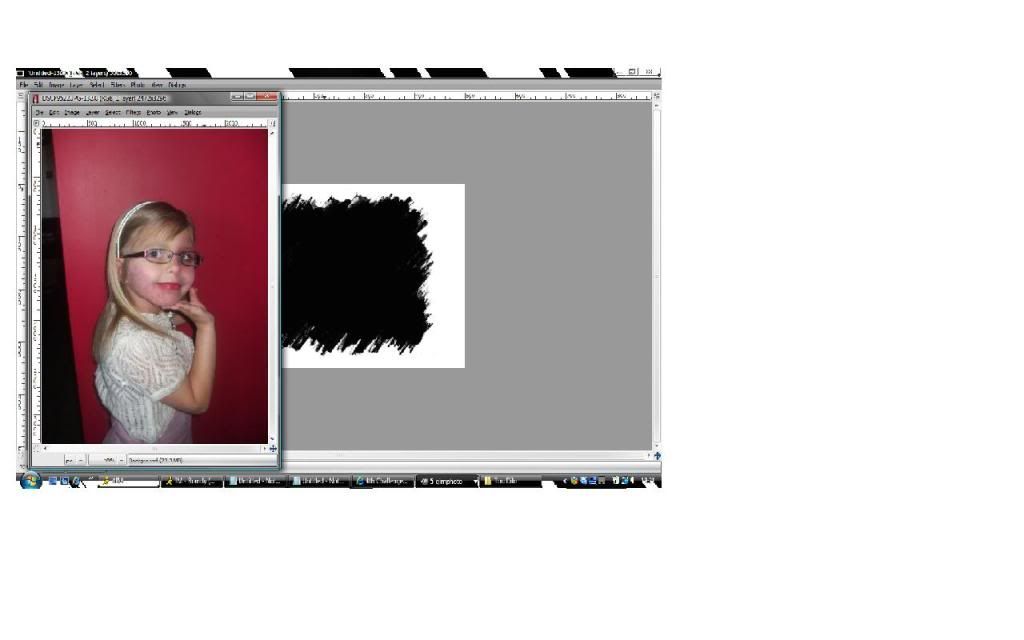
Then still in your photo - use the rectangle toll and chose the area you would like and then click crop to selection
Then resize your photo to match about the same size of your mask
then move the image to the top corner and click copy visible like this
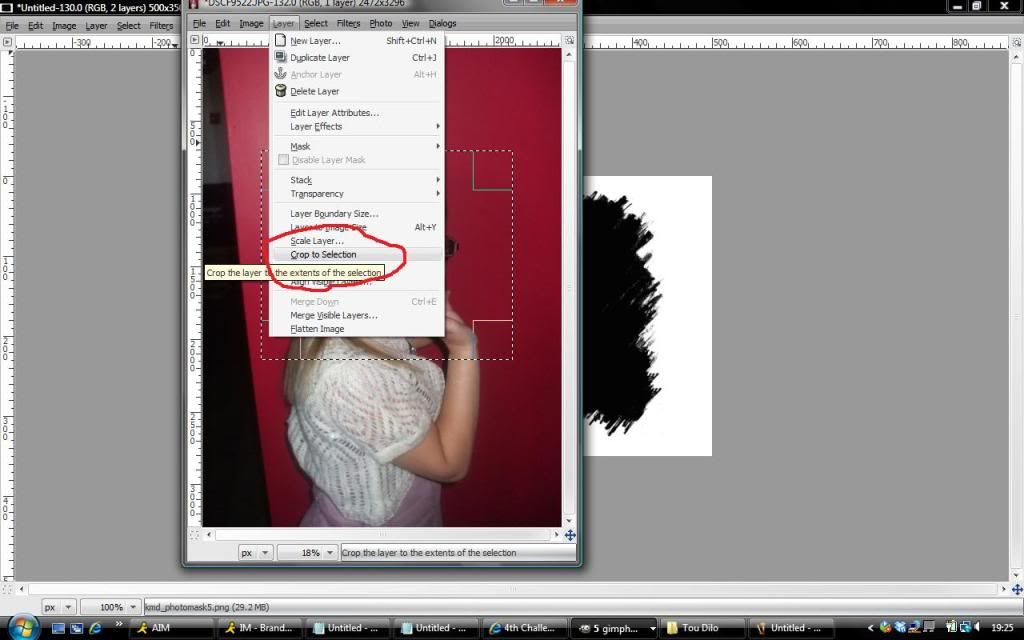
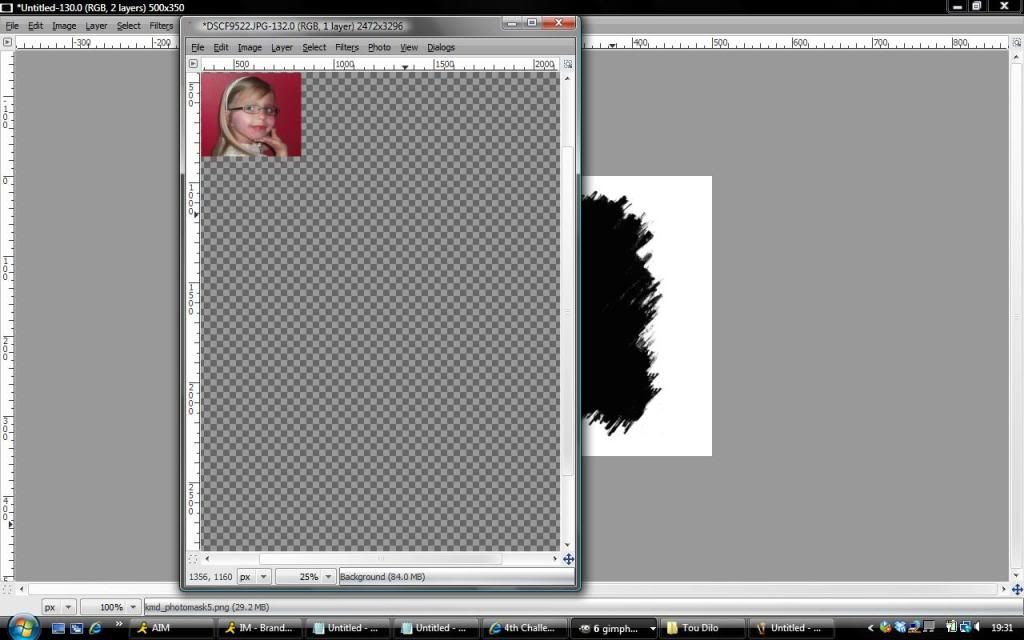
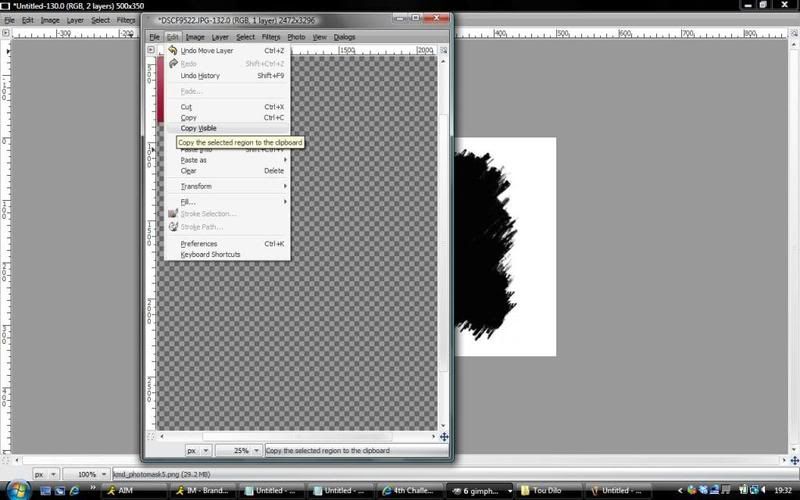
then make sure your clipboard is selected in your patterns palette
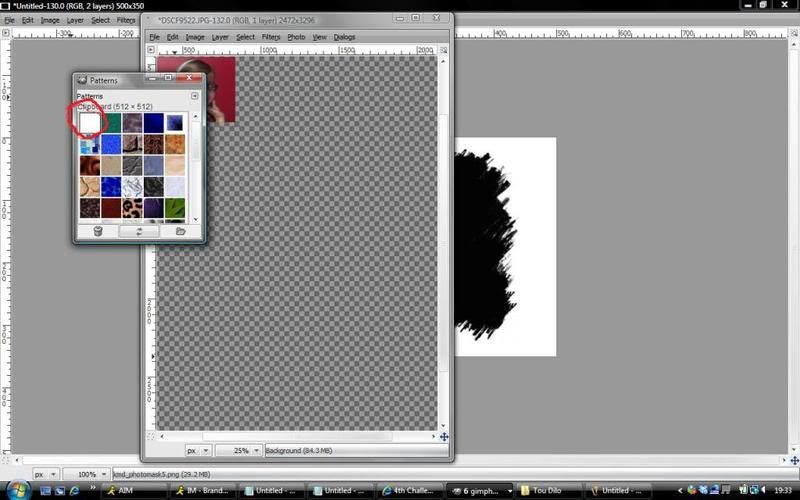
Now go back to your Mask layer and in the tools palette right click on the mask layer and click ALPHA TO SELECTION

The click EDIT - FILL - FILL WITH PATTERN
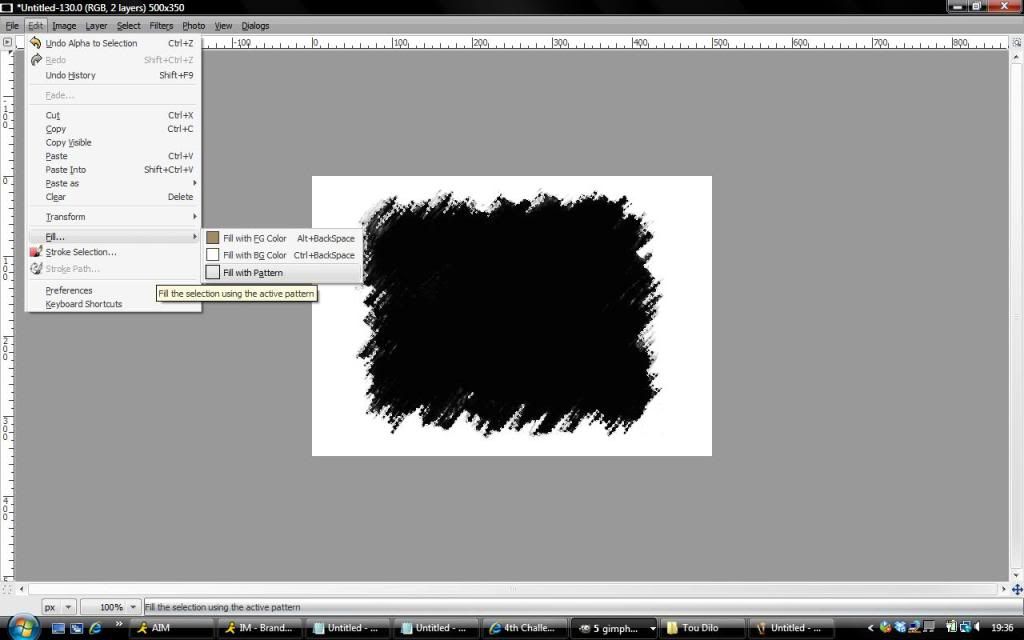
Finished Result





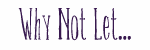



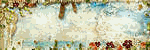
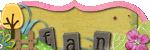
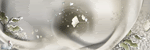


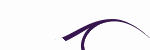


No comments:
Post a Comment